POS: Changing Takeout Order Settings
To change the settings for your Takeout orders, login and press and hold the Takeout Order button until the Customer Name or Phone Number window pops up.
At the top left of the Customer Name pop up, press the red gear icon:
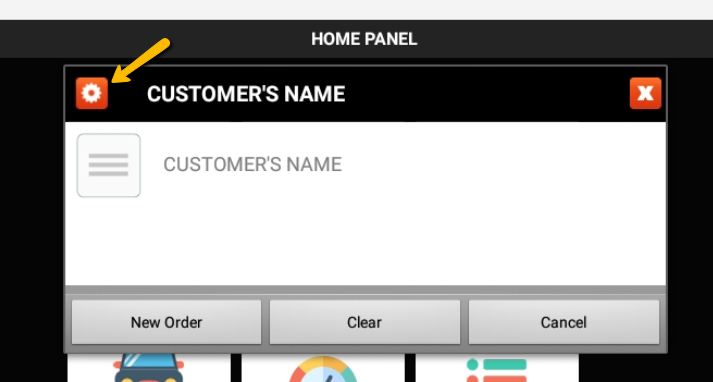
The following Available Actions window will appear:
The first two options allow you to switch between prompting for a phone number or a customer name when starting a new Takeout Order.
Tapping the third option allows you to set or clear the last entered name as a default.
Cancel will take you back to the Home Panel.

If you want to skip the prompt altogether, you can select the third option and just enter a space before clicking OK.
If you do that, keep in mind that where the customer number or name would usually print, nothing will print.
If you do that, keep in mind that where the customer number or name would usually print, nothing will print.
Related Articles
Online Ordering: Notification Settings for Online or Third-Party Ordering
Instructions for Notification Settings On Online Orders or 3rd Party Orders In this guide, we will show you where to go to change to notification settings for online and 3rd party ordering. 1. Select Station Configuration And Use Your Code To Log In ...POS: Changing the Date & Time
Keeping an accurate date and time on your terminal is important for running day to day operations, such as placing orders, batching out credit cards, running daily sales reports, etc. This tutorial will show you how to adjust the time and date on ...POS: Adding a Quick Order
It's right before the dinner rush and some regulars pop in to take advantage of the few quiet moments before your crowds arrive. Lets get these folks seated and their orders to the kitchen before the evening gets crazy. After logging in, ...POS: Online Order Retrieval
1. Select Station Configuration 2. Select Order Retrieval 3. Enable Remote and Timed Order Check and save settingsAdmin: Delivery & Takeout Time Prompt Options
Delivery & Takeout Time Prompt Options By default, the point of sale will prompt the wait staff on estimated pickup time after entering a takeout order. Additionally, the point of sale will prompt the wait staff for estimated delivery time after ...