Admin: Add A Dining Layout
How To Add A Dining Layout
Step 1: Go to the admin site and use your log in credential
Step 2: Hover above POS Settings and select Dining Setup

Step 3: To Add a dining layout, select the arrow up or down
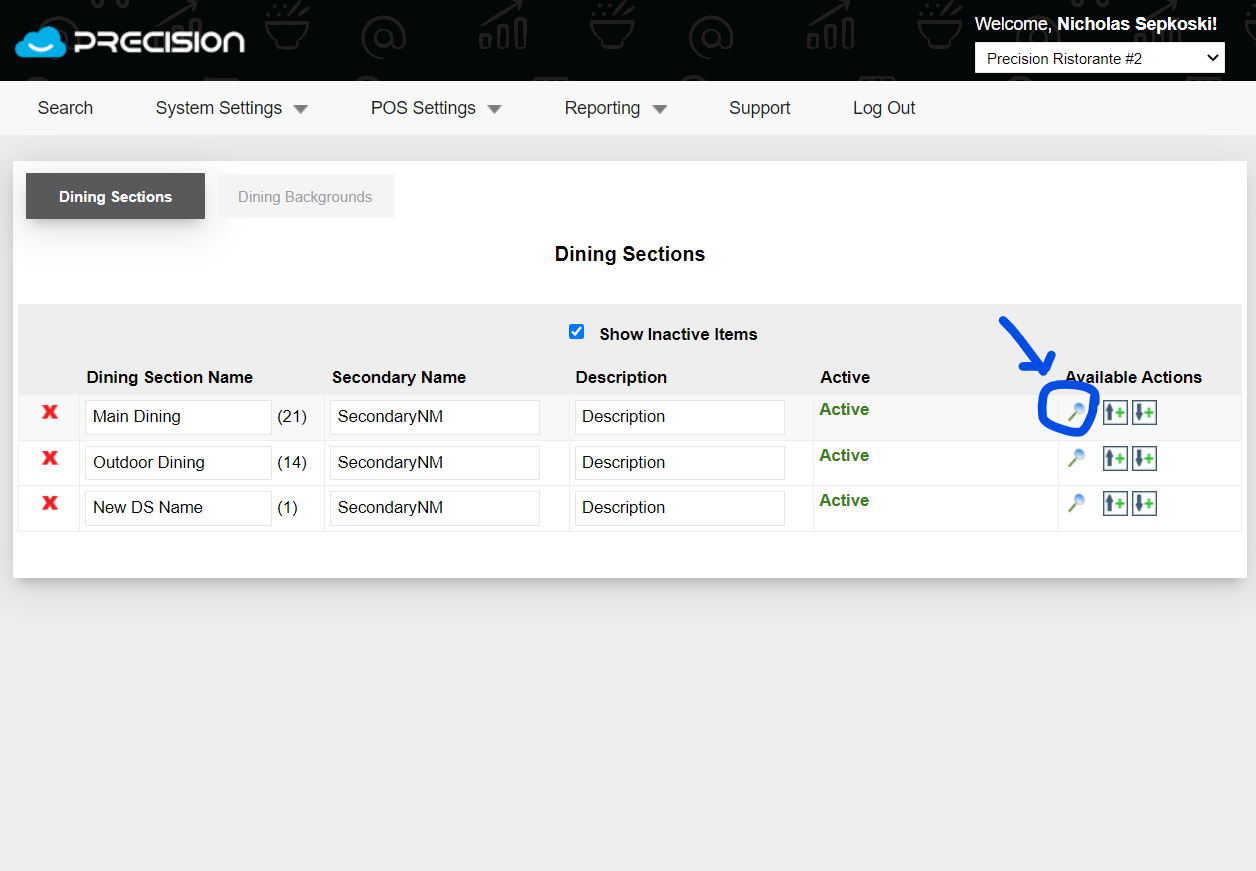
Step 4: To add new seating, select down arrow
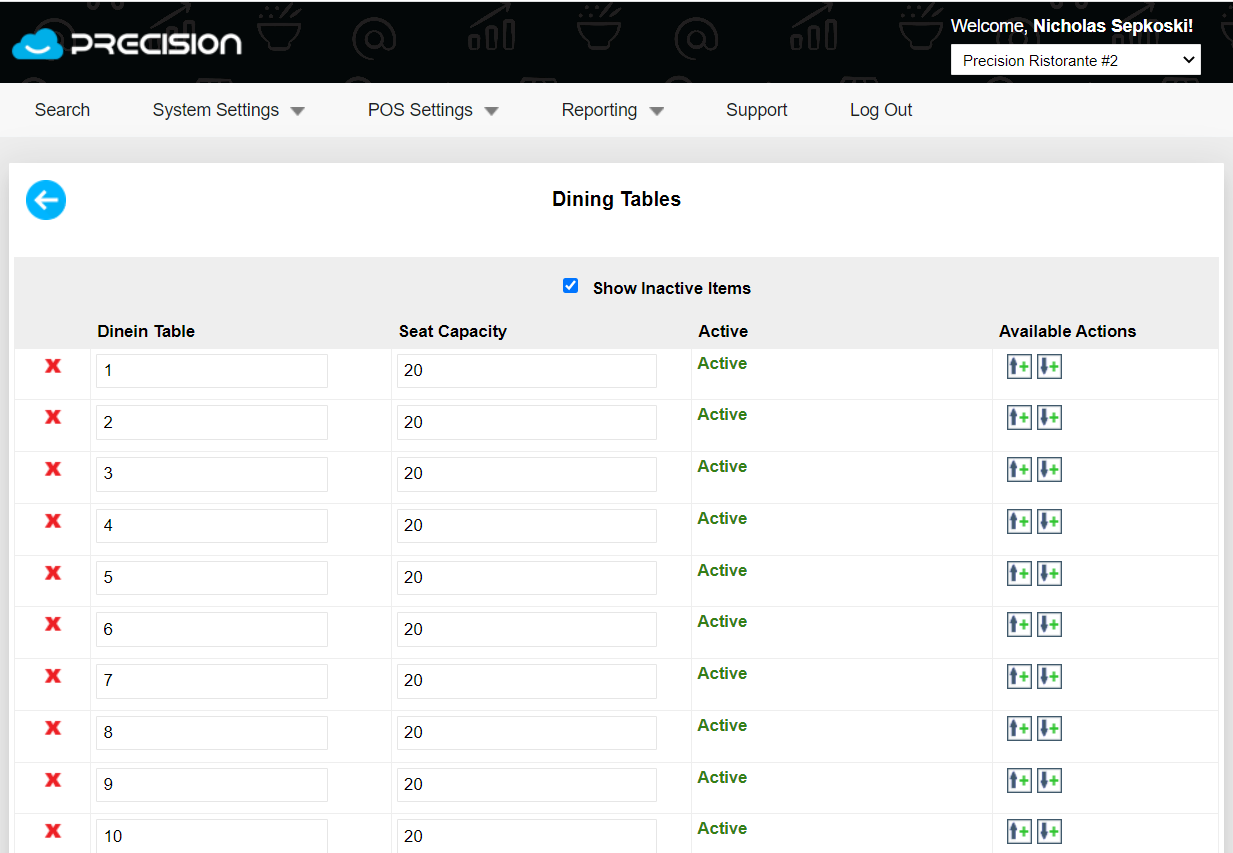
Step 2: Hover above POS Settings and select Dining Setup
Step 3: To Add a dining layout, select the arrow up or down
Step 4: To add new seating, select down arrow
Step 5: Add new table name and amount of seats per table.
Step 6: After adding new tables, you will go to POS within dining section and select Graphical
Step 7: Long press on Tabs and a pop up will show. Scroll down and select advanced options
Step 8: Select Dining Layout Setup
Step 9: You will see the new tables and you will press down and slide to area you would like tables to be.
Step 10: Save layout and then resync on any POS you'd like layout to be
Related Articles
Admin: Editing A Dining Layout
How To Edit A Dining Layout Step 1: Go to the admin site and use your log in credential Step 2: Hover above POS Settings and select Dining Setup Step 3: To Edit a dining layout, select the magnifying glass Step 4: To add new seating, select down ...Admin: Adding Tables to Dining Sections
1. Log in to the web admin panel with your username and password. If you do not have an account yet, please contact support at support@precsionpos.com. 2. Select 'POS Settings' from the navigation bar > 'Dining Sections'. 3. Find the dining section ...POS: Create or Update Dining Layout
To create a new dining layout, start from the Graphical Layout View Graphical Dining Layout Once on the Graphical view, click on the tab (circled) at the top of the screen Graphical Menu Scroll down on the pop-up menu, click Advanced Options ...Admin: Adding Item Descriptions
1. Log in to the web admin panel with your username and password. If you do not have an account yet, please contact support at support@precsionpos.com. 2. Select 'System Settings' from the navigation bar. 3. Select 'Menu Groups' from the drop down ...Admin: Adding Menu Groups
To add a new menu group from the Web Admin, login and select Menu Groups from System Settings: You'll see your existing groups: To add a new group above or below an existing group, click the arrows accordingly: ...or if you have no groups created ...