Software: How to Re-Install POS Software

This Knowledge article will explain process of re-installing your POS Software.
Step 1: POS Credentials
Ensure you have the following information handy:
- Cloud Username (POS Username)
- Cloud Password (POS Password)
- Production Server
Step 2: Backup Station Profile
- On the POS > Login Screen > Select the Blue Precision Cloud button
- Select "Backup Station Profile"
Step 3: Download the POS Software
- Type the following URL into the browser on your POS: precisionpos.com/downloads/POScurrent.apk
- This should automatically start downloading
Step 4: Install the POS Software
- For a clean install of the POS, please proceed to Android settings (designated as a gear icon).
- Proceed to Apps > Locate and Select the Precision POS App > Choose "Uninstall"
- Navigate to the "File Explorer" app on your POS
- Go to Internal Memory > Downloads > Select POScurrent.apk
Step 5: Setup Wizard
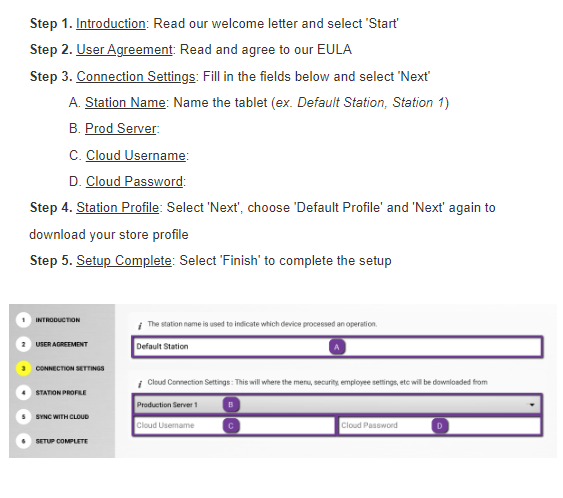
Related Articles
Keeping Your Software Up to Date
Making sure your POS software is up to date is the simplest way to keep things running smoothly and avoid problems. As you'll see in the video below, it's a quick and easy process.Billing: POS Monthly Fees Explained
Monthly Fees And Benefits Explained Monthly Fees And Benefits Explained (SAAS Model) Precision Point of Sale Cloud and/or Order Easy Now online ordering is billed as (SAAS) Software as a Service. The fees are calculated on based on the number of ...Onboarding: Hardware Installation Guide
Please refer to our Site Requirements Guide to ensure your site is properly equipped to install any hardware. Pepwave Router Model: Peplink Balance 20x What's in the box? Pepwave router Power Cable Cellular Cable Wi-Fi Antennas Cellular Antennas ...POS: User Guide
Looking to familiarize yourself with all the great features of your new POS? Look no further - click the link below to be redirected to our POS User Guide! → Take me to the User Guide Still have questions? We're happy to help! You can email ...POS: "Connect Error" on POS from A920 PAX Device
If you receive the error message: "Connect Error" on the POS from the A920 PAX Device: Power cycle the credit card reader Hit "Cancel" when "Setup Wizard" pops up You may have to swipe to the right on the bottom of the screen Verify the IP address is ...