POS: Setting Up a Virtual Drawer
Setting Up a Virtual Drawer
In the article, we will show how to set up a virtual drawer to allow a POS to connect to another POS with a cash drawer
On POS that has a physical cash drawer, click the cloud icon and write down the Licensee ID before opening the cash drawer on POS.
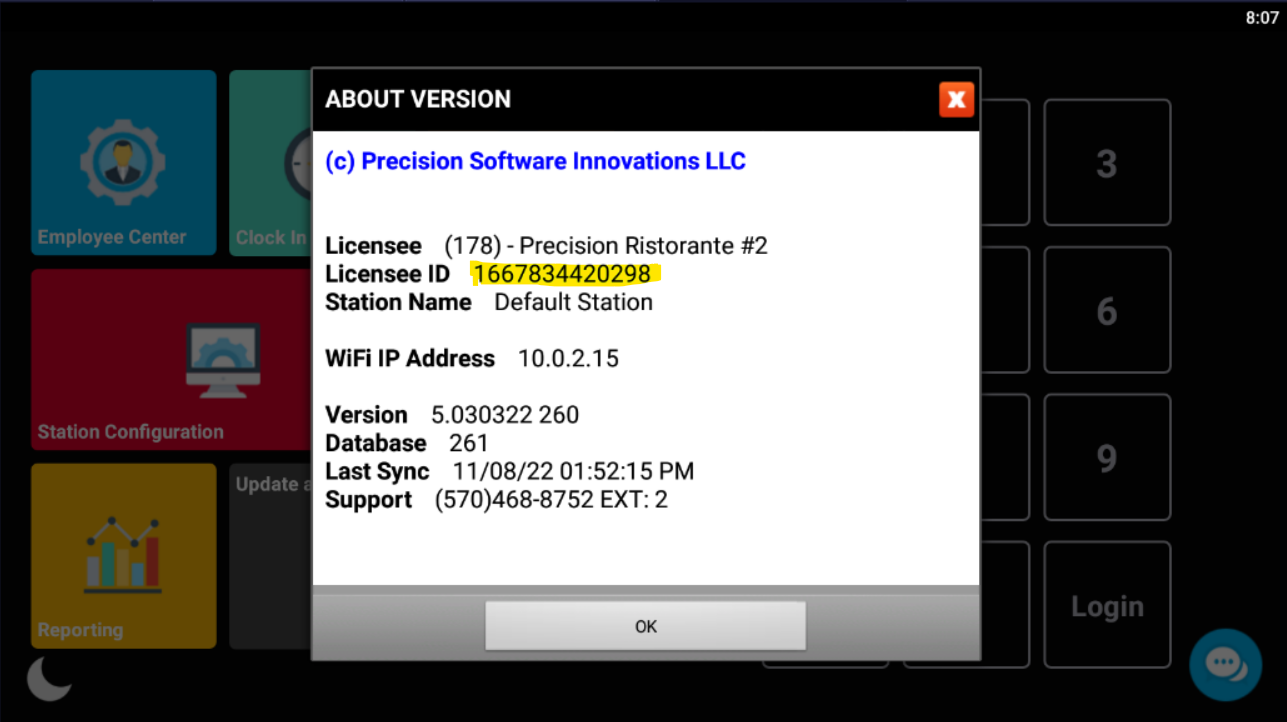
Go to Station Configuration on POS using the virtual drawer and go to General Settings. Use the Licensee ID from the main POS and scroll to the bottom of General Settings and click the box to Enable Virtual Drawer and enter in the numerical ID and save the settings
On Main POS, open a cash drawer and now both POS can settle transactions using the same bank
Related Articles
POS: Opening a Cash Drawer
Opening a drawer allows you to start accept payments on a station or tablet. This tutorial will give you the basics of starting a cash drawer. 1) After logging in to the home screen, tap the banking icon on the top bar. 2) Once in the banking menu, ...Software: How to Re-Install POS Software
This Knowledge article will explain process of re-installing your POS Software. Step 1: POS Credentials Ensure you have the following information handy: Cloud Username (POS Username) Cloud Password (POS Password) Production Server Step 2: Backup ...POS: Setting Station Modes
Depending on how you're using a station, you may want to streamline its interface. For example, if you're only using a particular station to monitor delivery orders. You could set it in Delivery Dashboard Mode to quickly display your Delivery Orders ...Onboarding: Hardware Installation Guide
Please refer to our Site Requirements Guide to ensure your site is properly equipped to install any hardware. Pepwave Router Model: Peplink Balance 20x What's in the box? Pepwave router Power Cable Cellular Cable Wi-Fi Antennas Cellular Antennas ...POS: Closing a Cash Drawer
PLEASE READ "OPENING A CASH DRAWER" FIRST 1) To close a cash drawer, start by tapping on the bank icon in the top bar. 2) Once on the banking page, hit ACTIVATE/CLOSE DRAWER. 3) In our previous example on "Opening a Cash Drawer", we started with ...