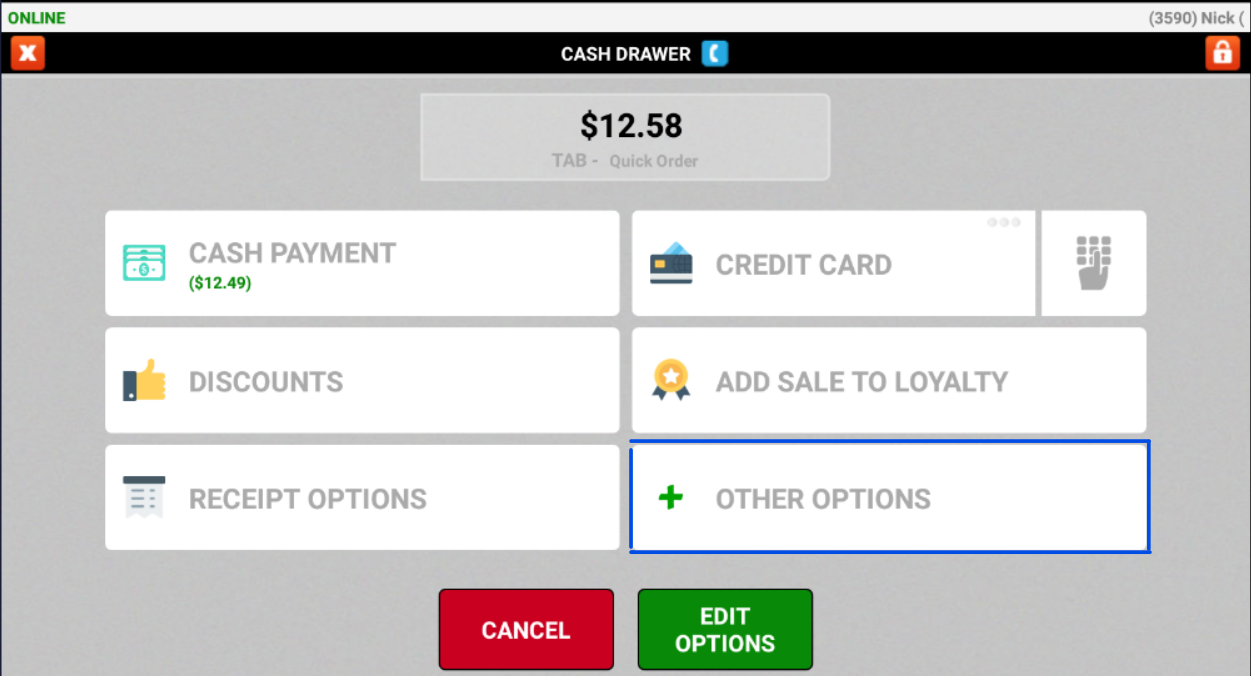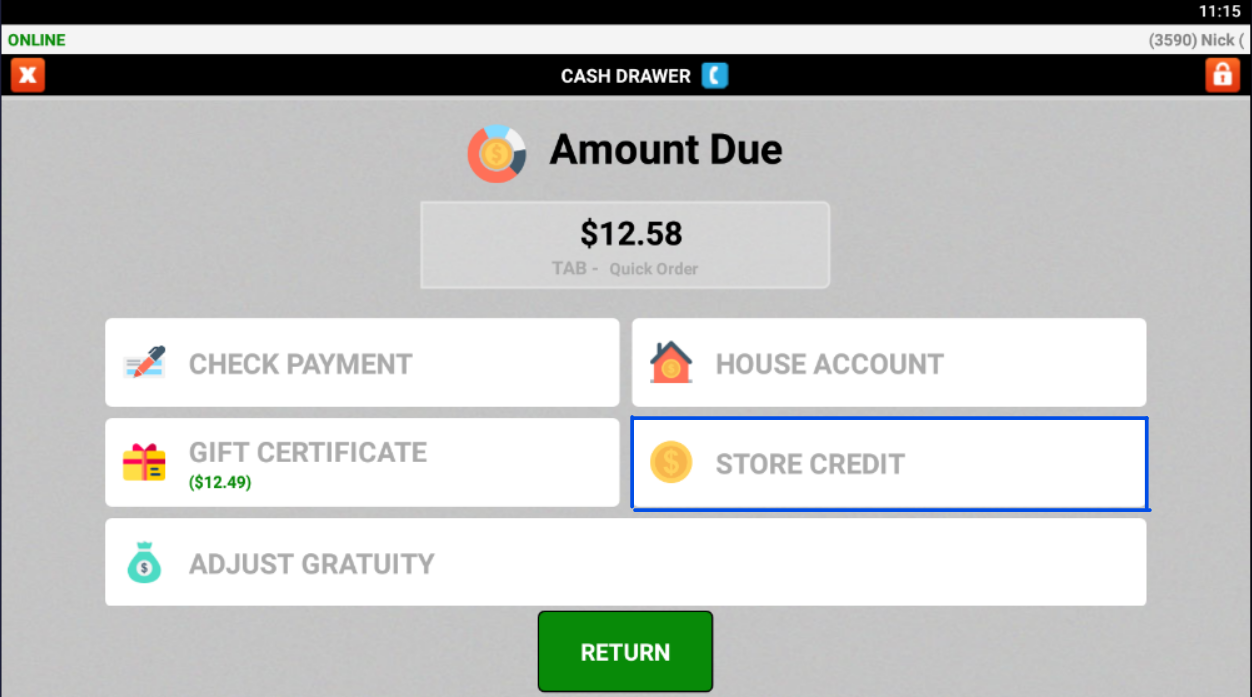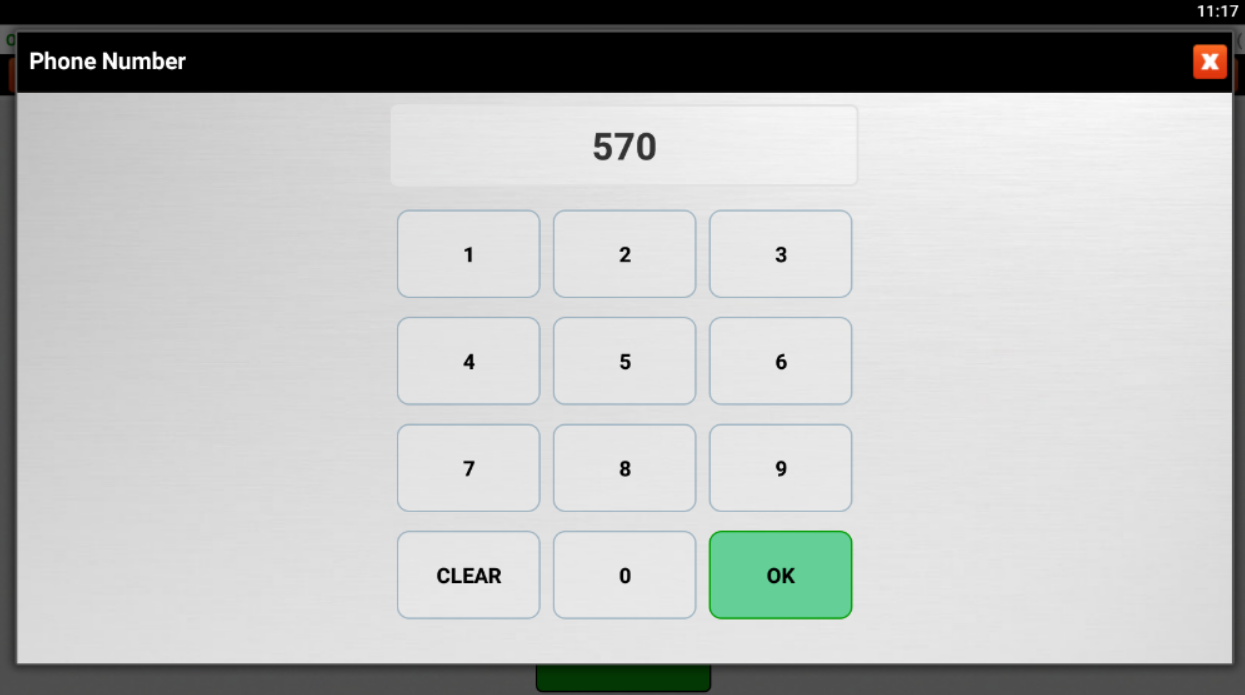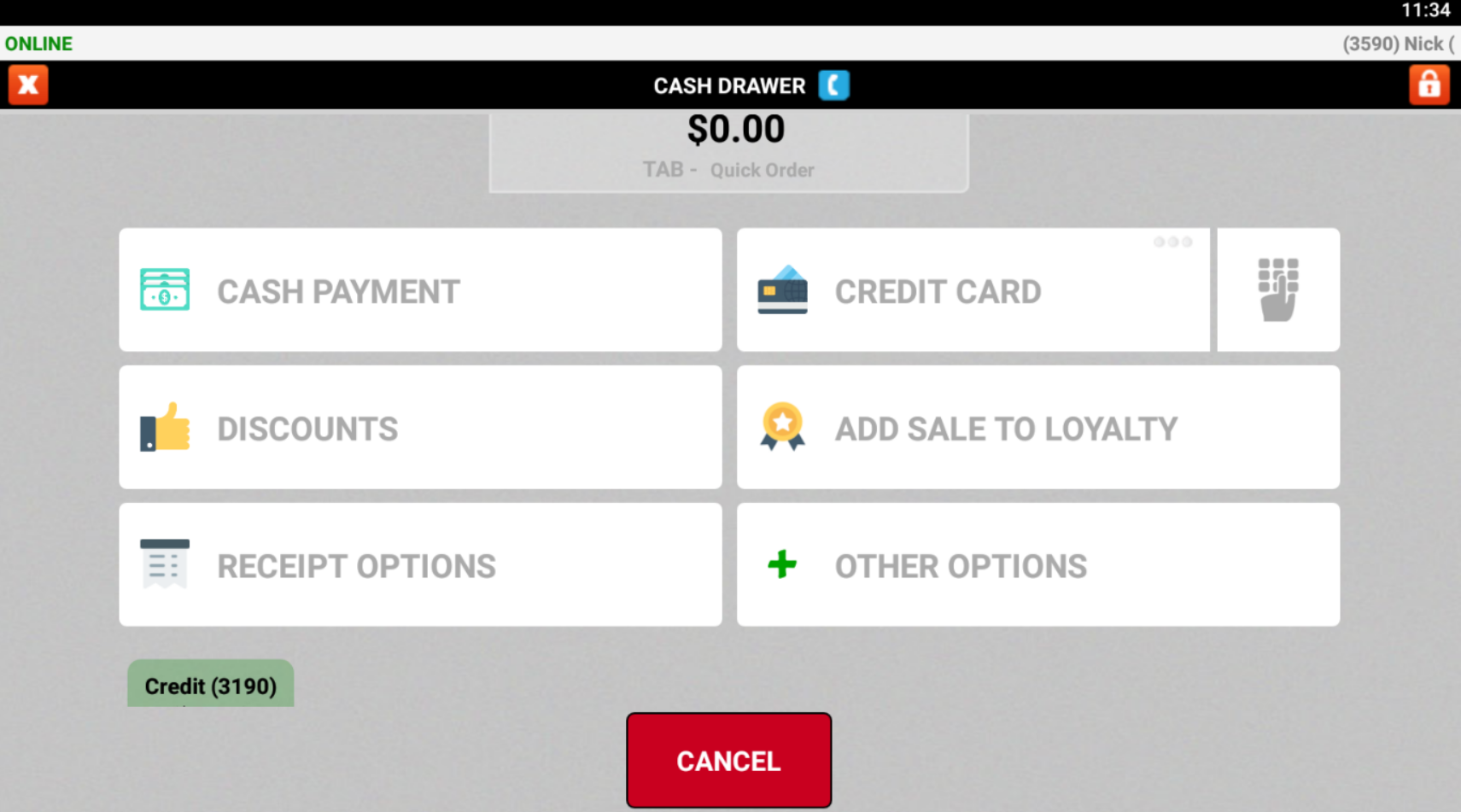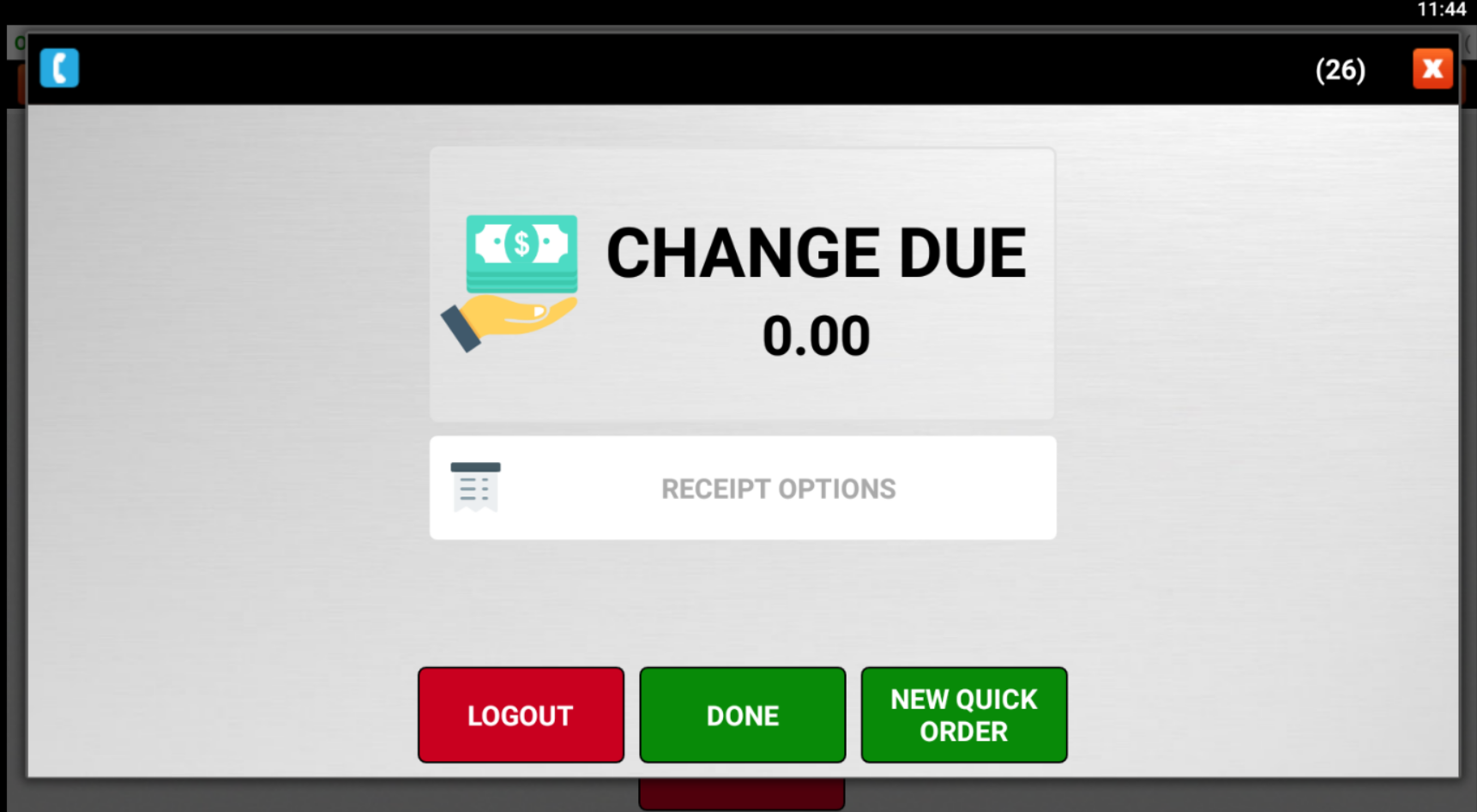POS: Settling Ticket with Customer Credits
In This Article, We Will Discuss How to Settle Transactions Using Customer Credits
Step 1: When settling a ticket/transaction, you will see Other Options
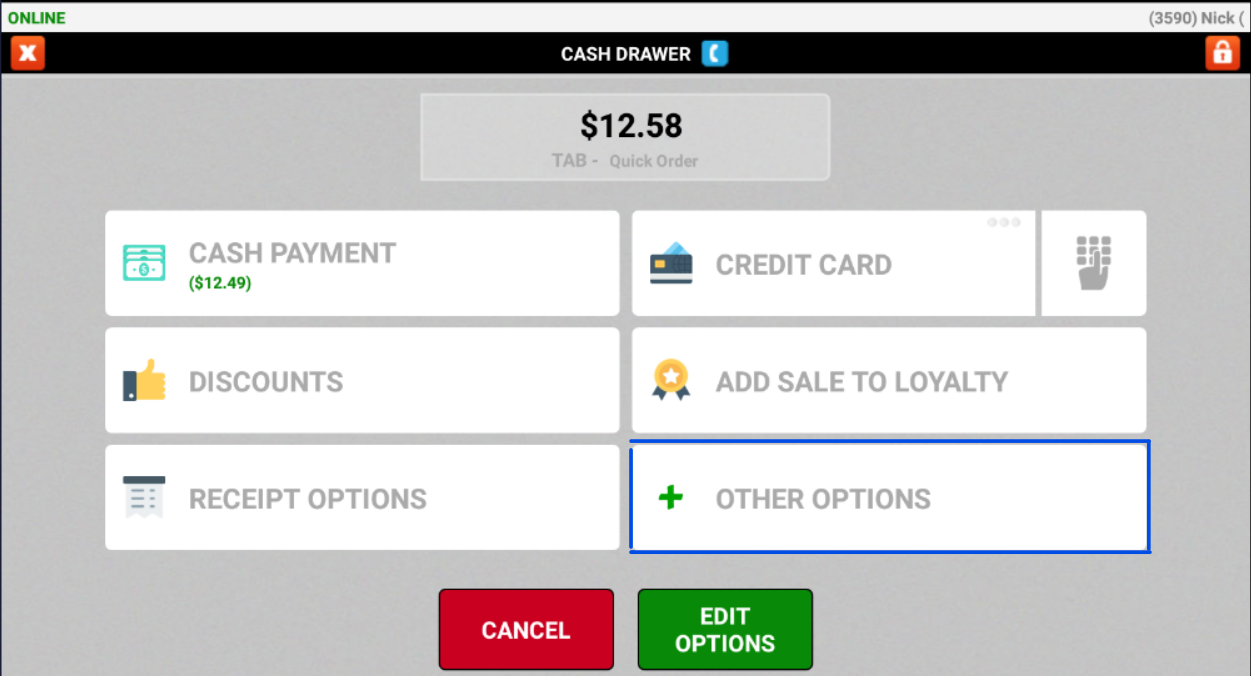
Step 2: Select Store Credit
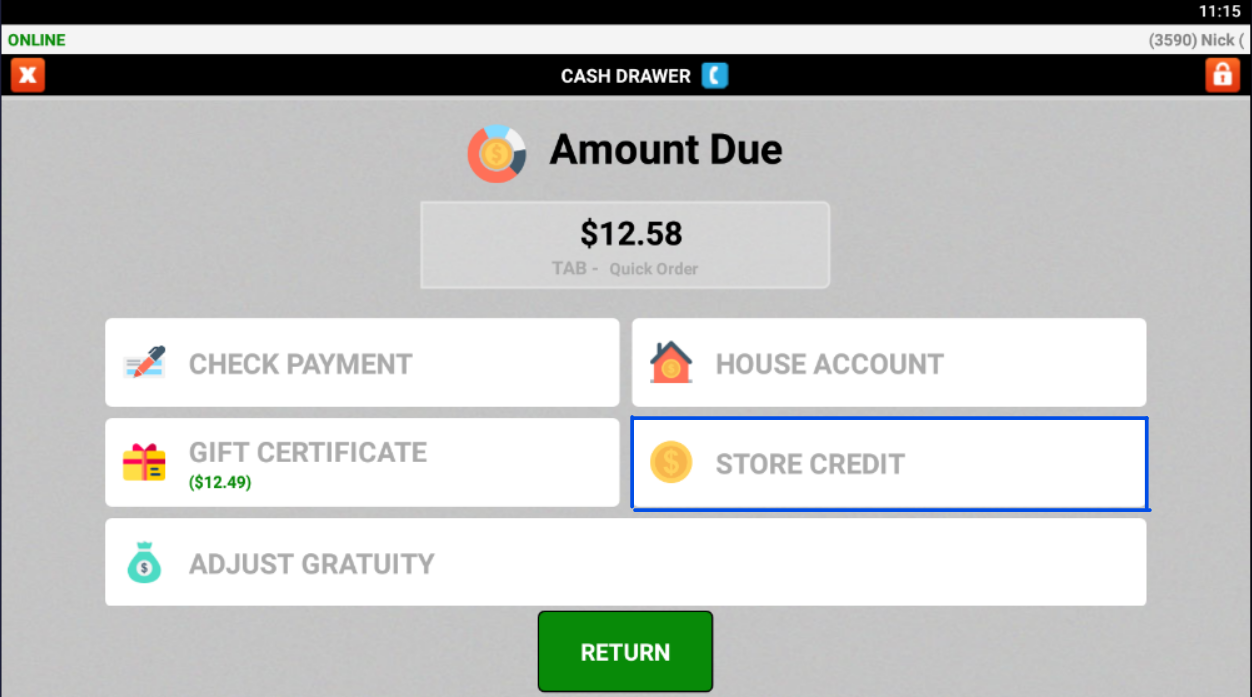
Step 3: Enter in Phone Number for the Customer Account that has Store Credit
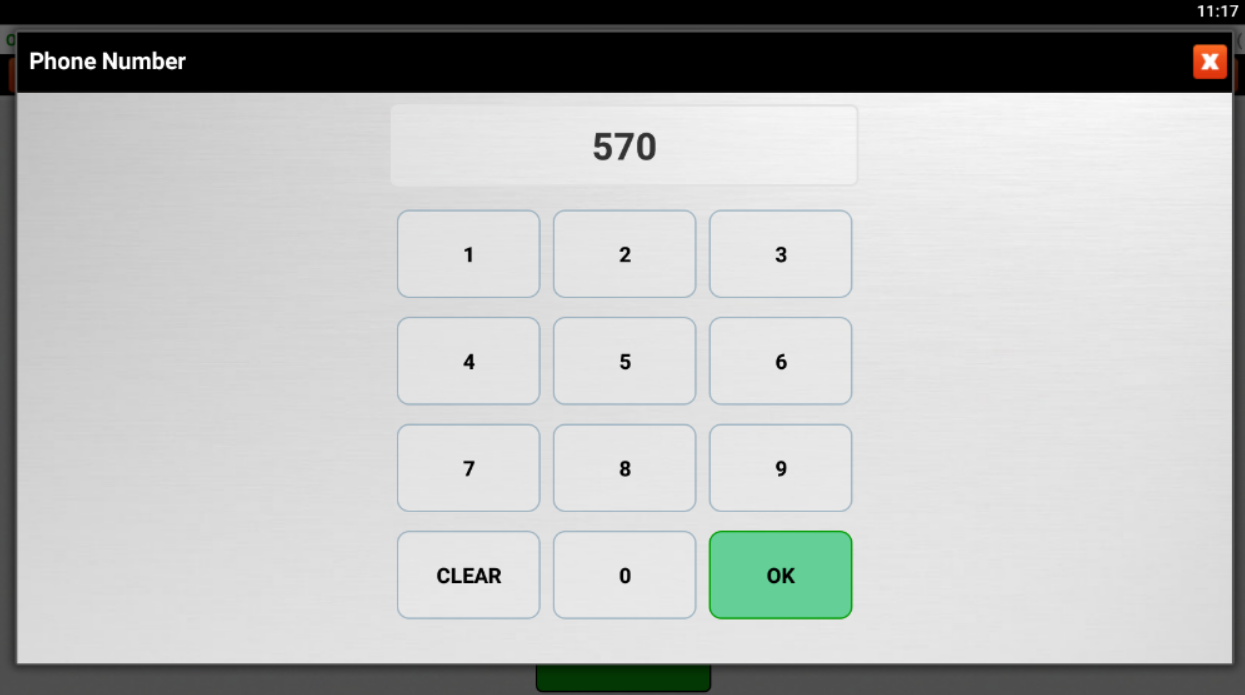
Step 4: On Customer Credit Screen, Highlight the Balance Area by Selecting it and then Selecting Use
Step 5: After the Credit is Applied, You Will Go Back to Settling Screen and Will See the Credit Listed Below, then Click Cash Payment
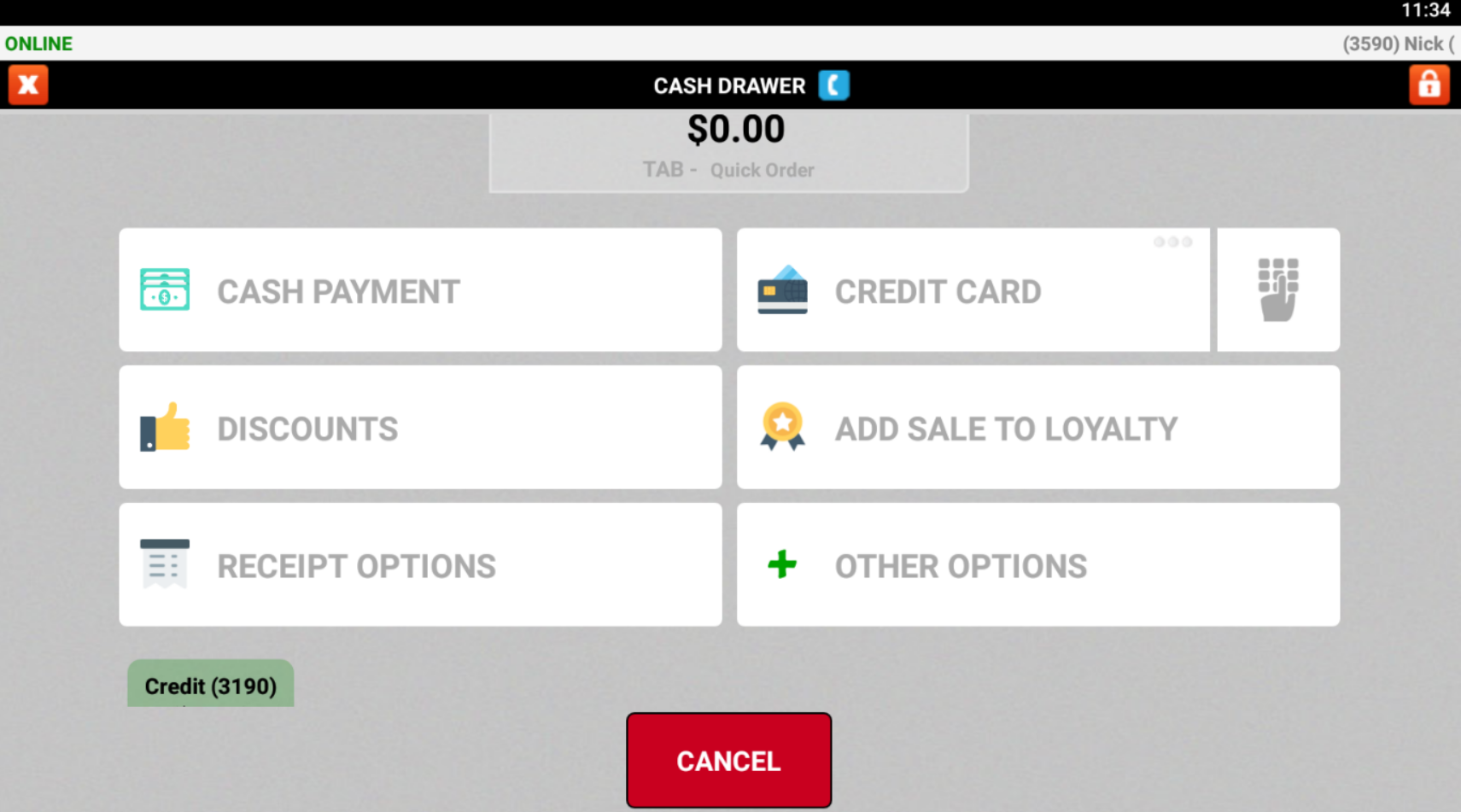
Step 6: After Clicking Cash Payment, You Will Be Taken to Page to Print Receipt or Log Out
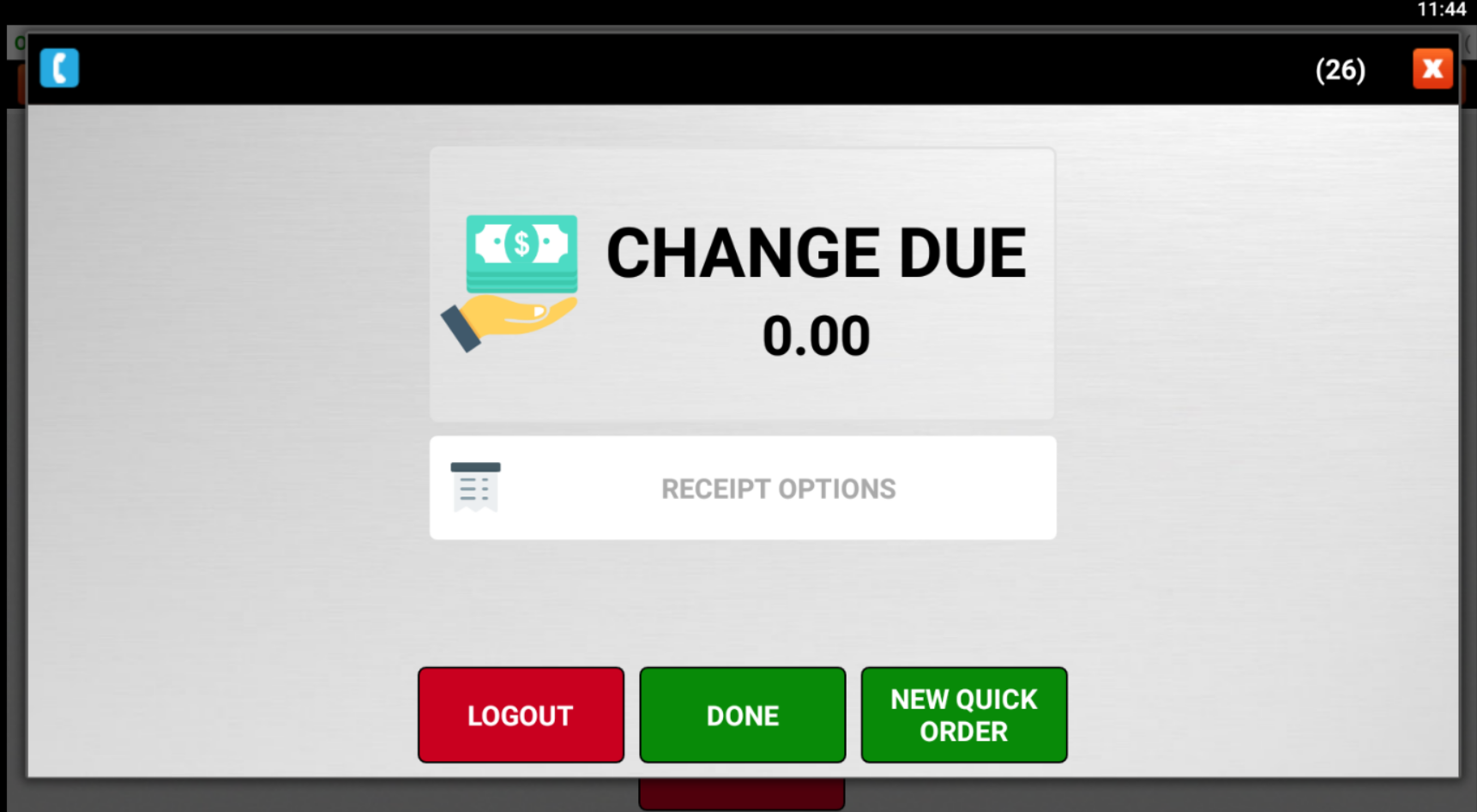
Related Articles
POS: Issuing Customer Credits
POS: Refund In-Store Orders
This refund feature allows you to place a partial or full refund for orders placed at the store. It does not refund the TIP.
POS: Gift Card Lookup
We have five filters to help you search for a gift card within your system: Gift Number, Issue Date, Gift Note, Customer Email, or Customer Phone If you have any other questions, please check our Knowledge Base, email support@precisionpos.com, or ...
Billing: POS Monthly Fees Explained
Monthly Fees And Benefits Explained Monthly Fees And Benefits Explained (SAAS Model) Precision Point of Sale Cloud and/or Order Easy Now online ordering is billed as (SAAS) Software as a Service. The fees are calculated on based on the number of ...
Receipts: Customer Receipt Styles
Customer Receipt Styles Follow these simple steps to choose one of our existing customer receipt styles: 1. From the main screen select Station Configuration 2. Enter your security code 3. Click on Printer /KDS Settings 4. Once on the screen scroll ...