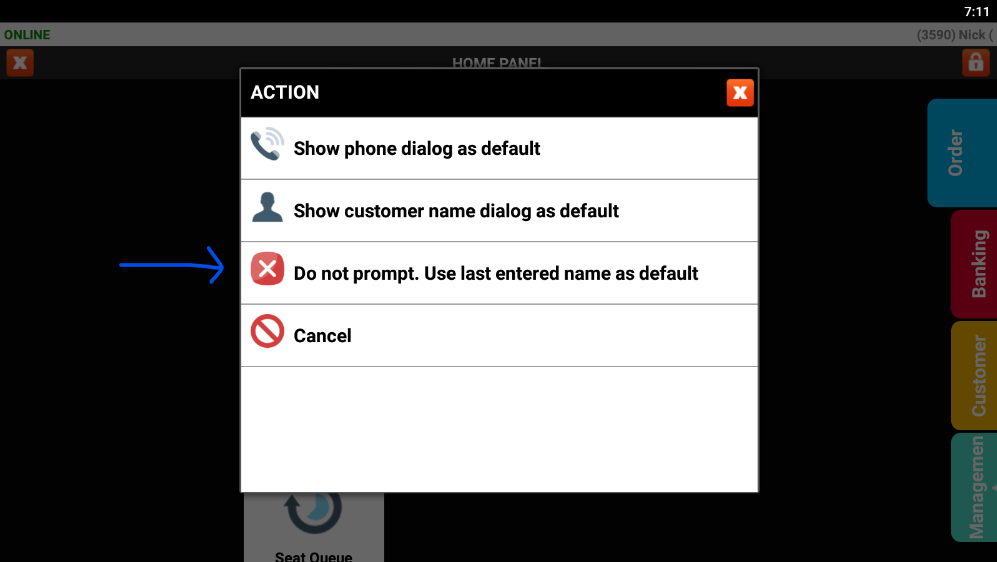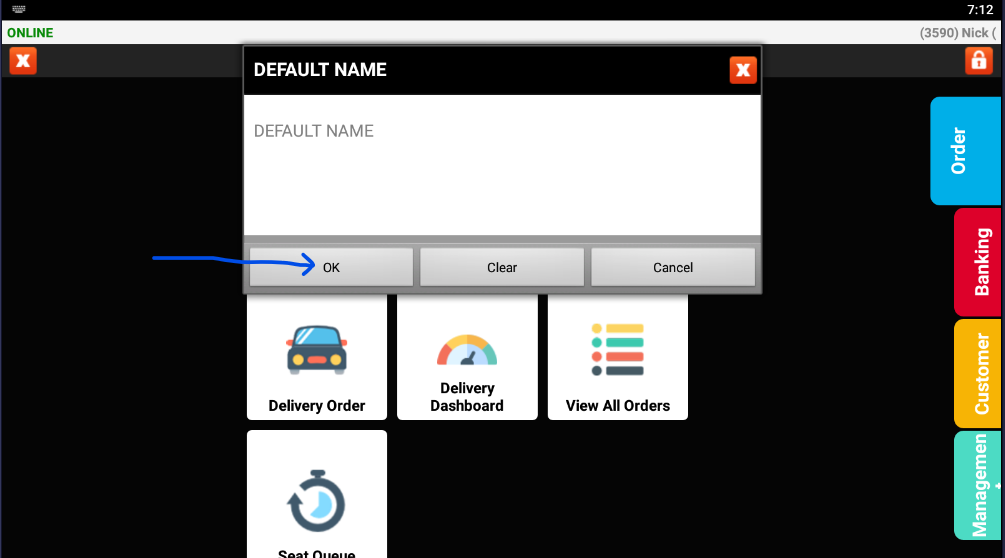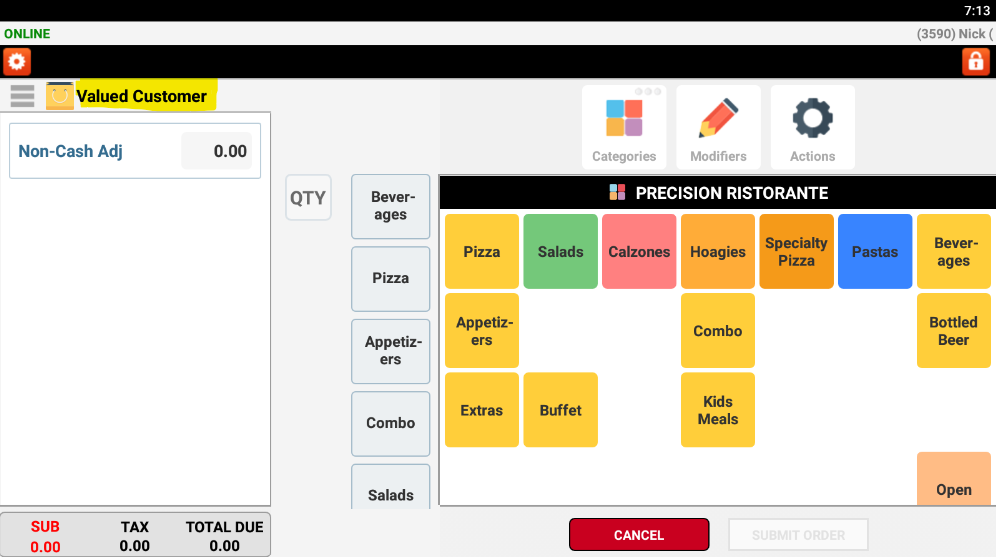POS: Remove Take Out Number or Name
In this article, we will show the steps to removing the phone number or name prompt on Take Out Orders
Step 1: Long Press on Take Out Order
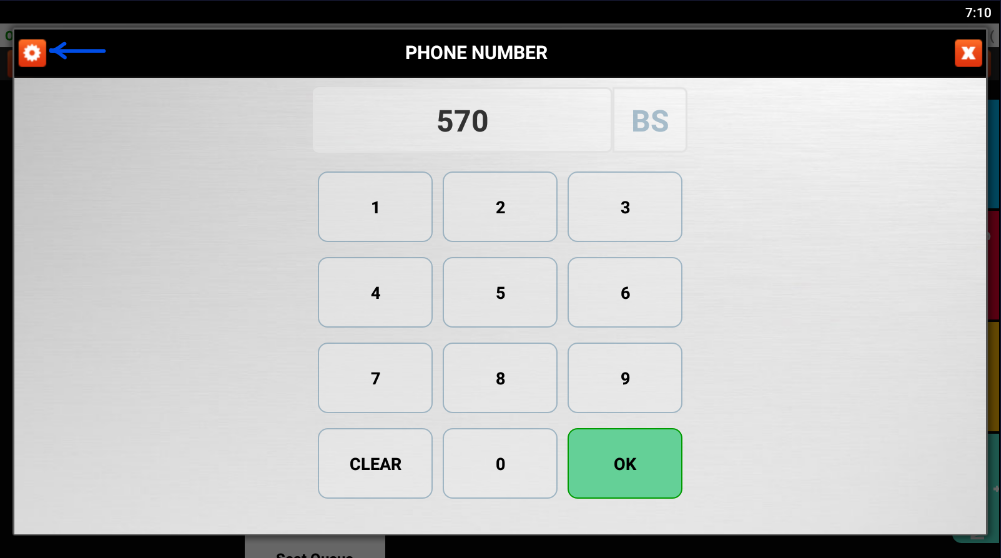
Step 3: Select "Do not prompt. Use last name entered as default
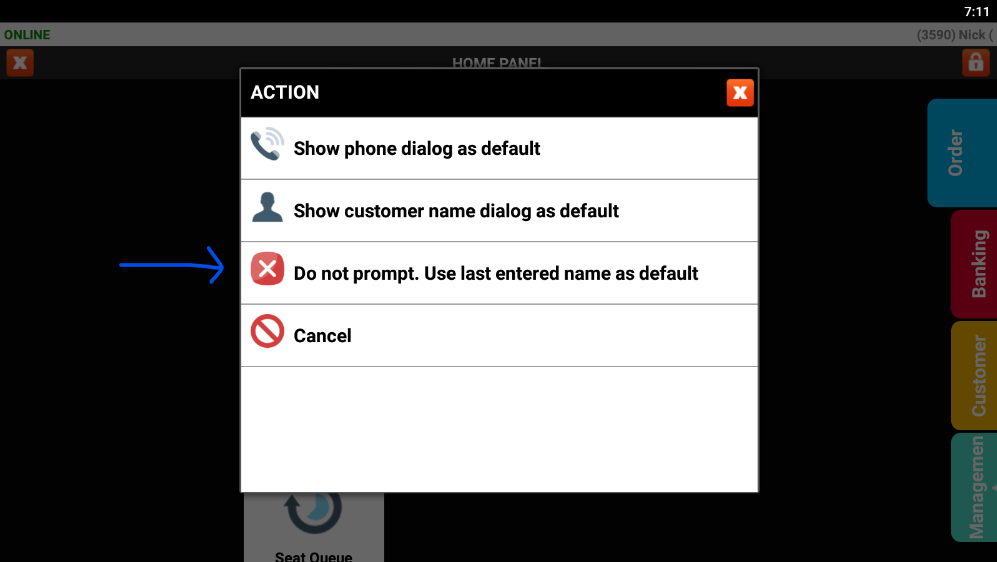
Step 4: Hit OK
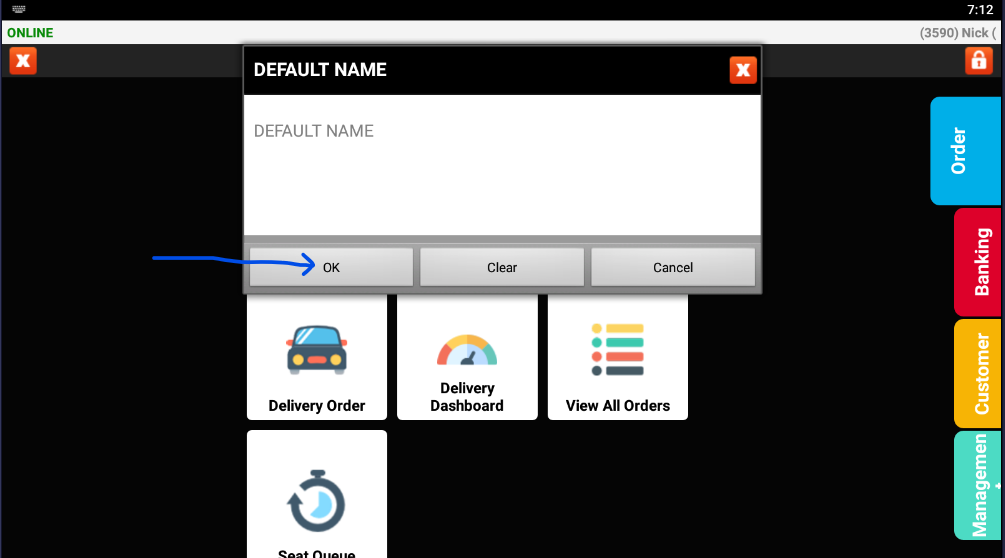
Step 5: It will save as Valued Customer for all take out orders and no more prompt will be required
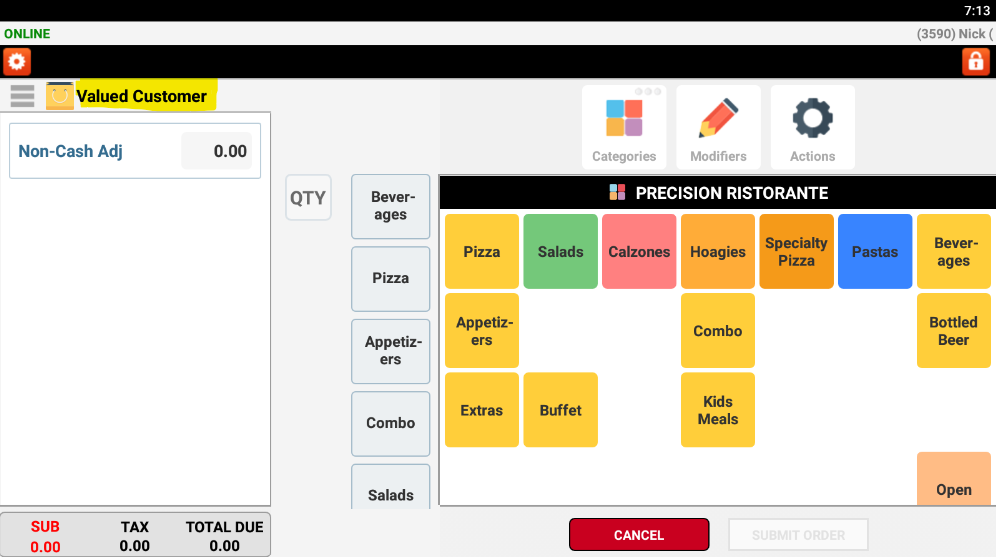
Related Articles
POS: Changing Takeout Order Settings
To change the settings for your Takeout orders, login and press and hold the Takeout Order button until the Customer Name or Phone Number window pops up. At the top left of the Customer Name pop up, press the red gear icon: The following ...
POS: User Guide
Looking to familiarize yourself with all the great features of your new POS? Look no further - click the link below to be redirected to our POS User Guide! → Take me to the User Guide Still have questions? We're happy to help! You can email ...
Billing: POS Monthly Fees Explained
Monthly Fees And Benefits Explained Monthly Fees And Benefits Explained (SAAS Model) Precision Point of Sale Cloud and/or Order Easy Now online ordering is billed as (SAAS) Software as a Service. The fees are calculated on based on the number of ...
Admin: Delivery & Takeout Time Prompt Options
Delivery & Takeout Time Prompt Options By default, the point of sale will prompt the wait staff on estimated pickup time after entering a takeout order. Additionally, the point of sale will prompt the wait staff for estimated delivery time after ...
POS: Managing Loyalty Points
Managing Loyalty Points In this article, we will show how to manage a customers loyalty points through the POS 1. Go to your home panel and select Customer 2. Select Customer Profile 3. Enter the customers phone number to look up customers loyalty ...